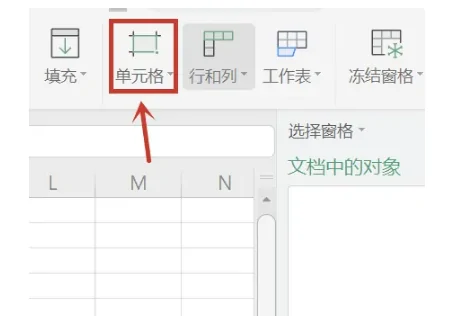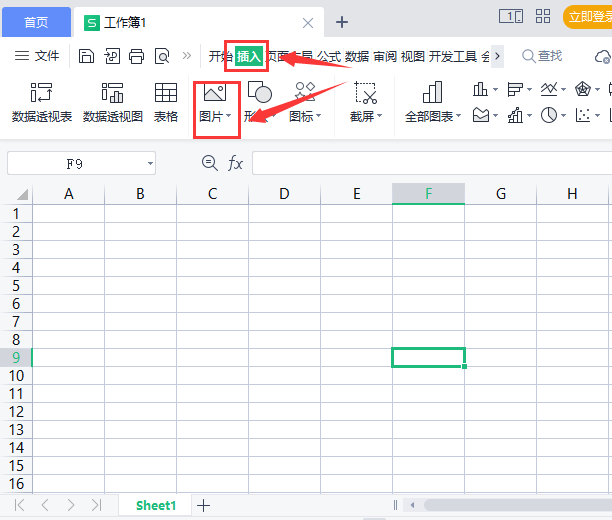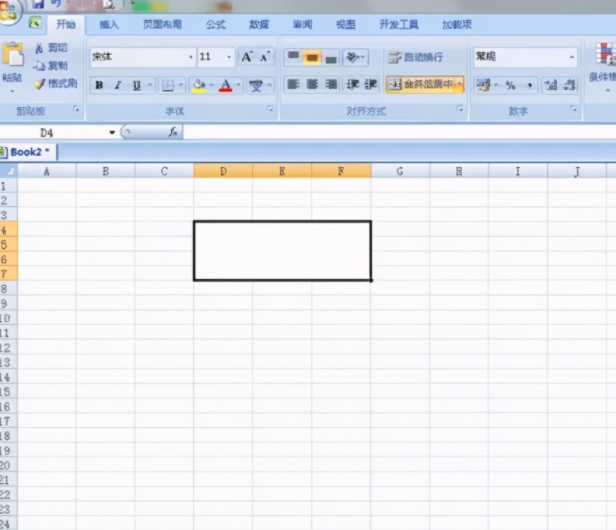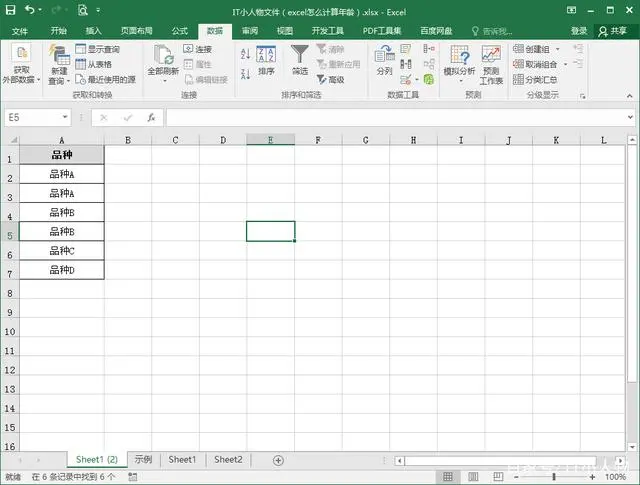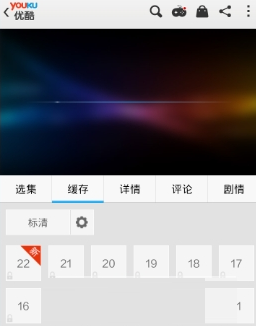excel打印区域怎么调整
时间:2022-09-28 15:35:49
excel表格是人们工作常用的软件之一,也是人们的日常统计工具之一。在对表格进行打印时,我们常常需要进行打印区域调整。那么excel打印区域怎么调整?这里为大家带来相关教程。
excel打印区域调整步骤:
选择打印区域
利用鼠标选择想要打印的区域。
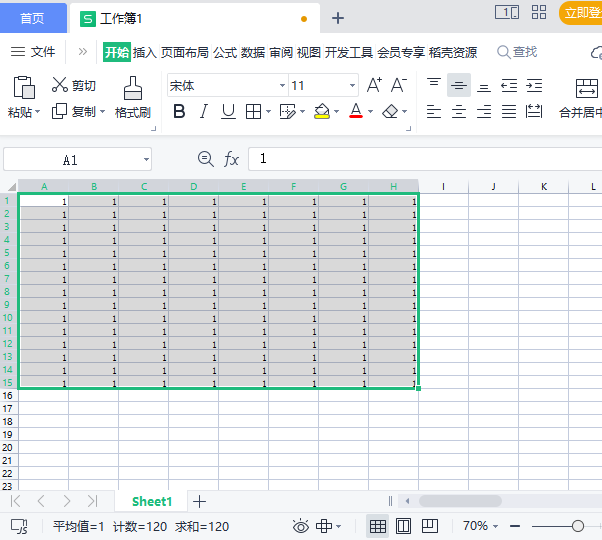
设置打印区域
在页面布局下面功能项找到并点击打印区域,在给出的两个选项选择设置打印区域。
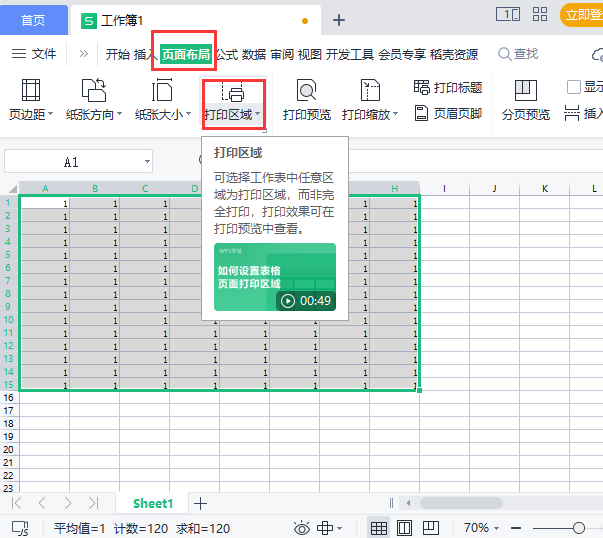
分页预览
在视图一栏中选择分页预览,然后打印区域中就会出现一道蓝线
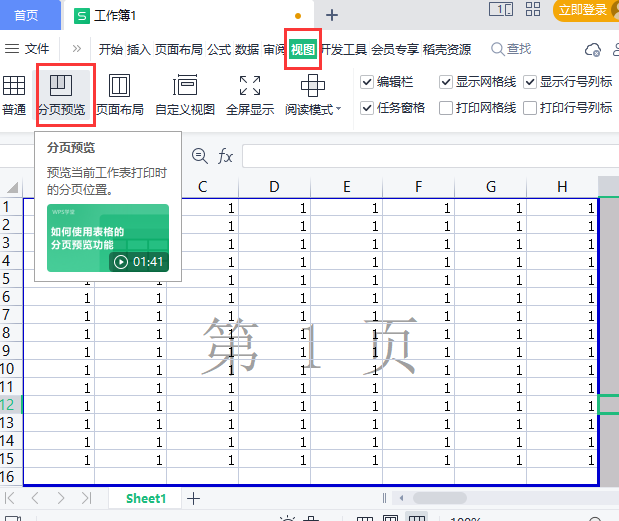
移动调整
把鼠标放在蓝线上面,就可以随意推动打印区域。
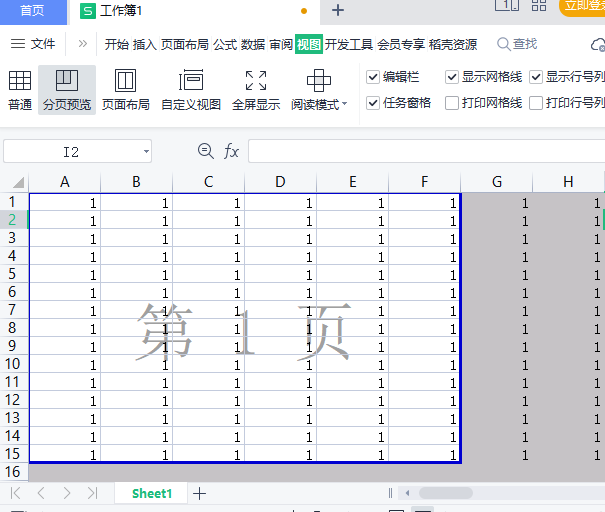
调整打印区域
把蓝线往后拖拽,就能把打印区域变为一页。
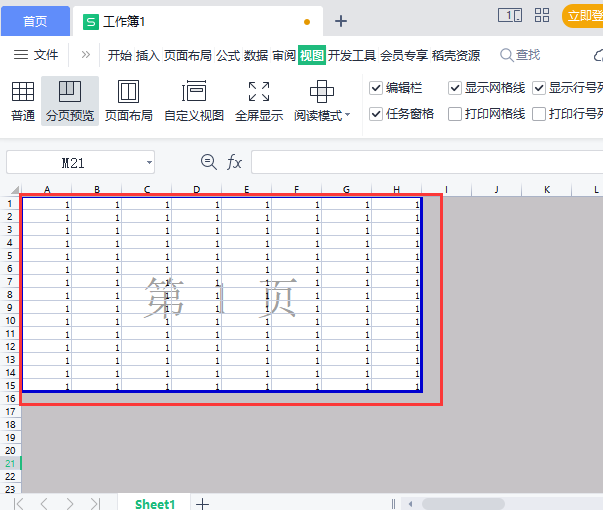
以上就是相关内容,更多精彩内容尽在直播手游~